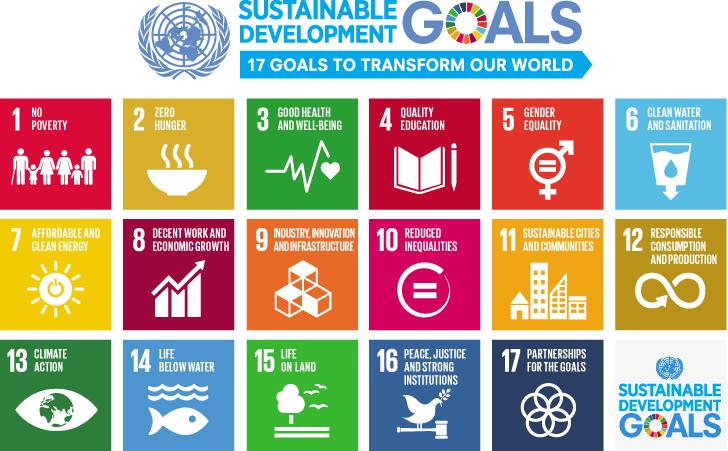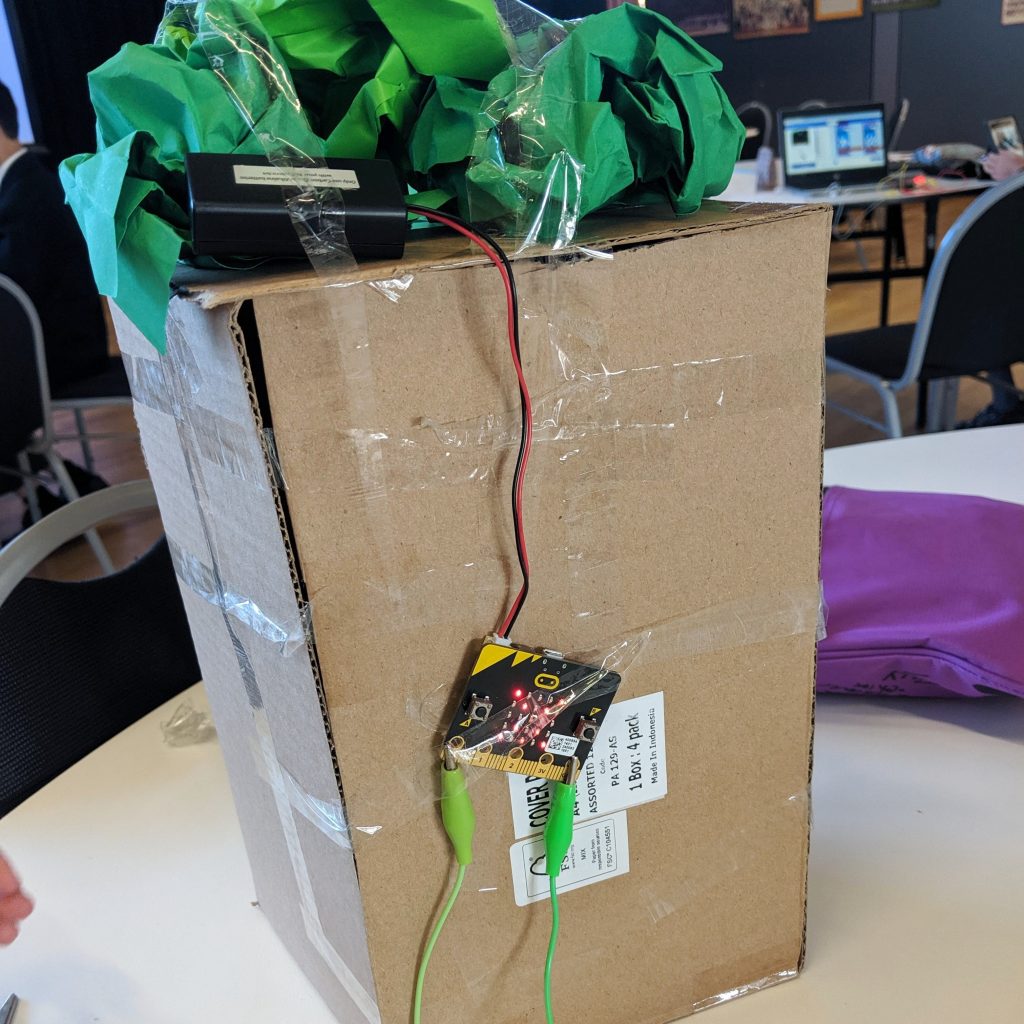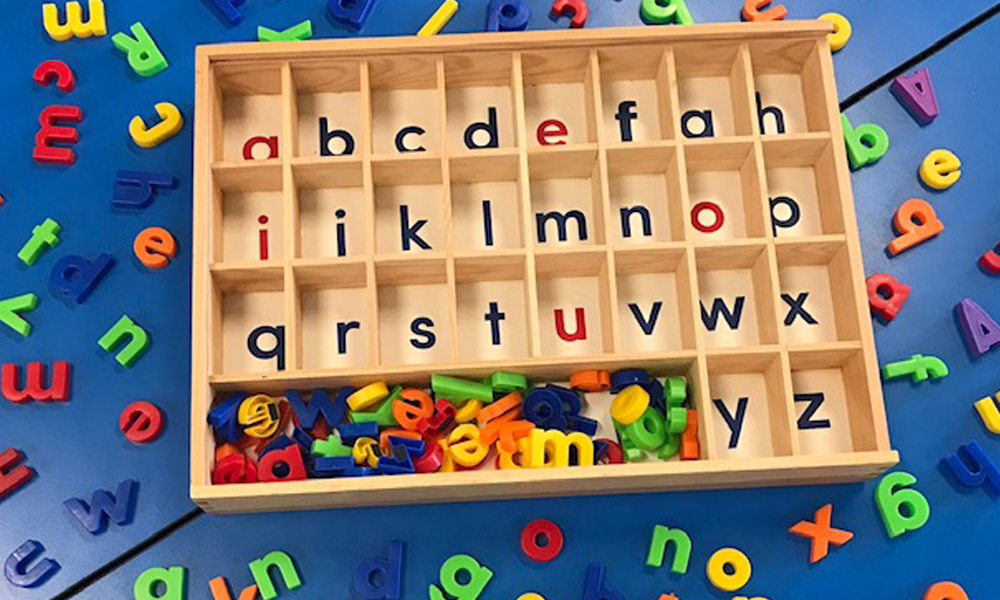To help children to achieve their 180 minutes of physical activity per day (as recommended by the Department of Health), spread out their active play and gross motor activities across small time increments throughout the day.
In this blog, written by Robyn Papworth, an accredited Exercise Physiologist, Masters qualified Development Educator and mother of three we show you a few ways on how to keep children active while indoors.

My oldest daughter set out this path (as pictured above) and challenged her brother to join in. The motor skills that both children mastered during this obstacle path included:
-
- leg strength;
- core strength;
- balance;
- spatial awareness;
- fundamental movement skills;
- coordination, and;
- fitness.
Other activities that you can do at home to increase children’s physical activity include:
Throwing and catching a ball on the spot

In these images you can see my daughter throwing and catching with a large ball, while my son was throwing and catching with one hand using a tennis ball.

Start children with throwing and catching a large ball using two hands. Once they master this skill and become confident with throwing and catching, then progress children to throwing and catching a tennis ball with two hands, to next progressing to throwing and catching a tennis ball with one hand.
Walking heel-to-toe along the line

Set up a track using these floor markers (as pictured) or use masking tape. Encourage children to firstly walk in a heel-to-toe (tight rope) action along the line. Then, once children become confident with walking heel-to-toe along the line, increase the challenge by:
-
-
-
- Hopping along the line
- Jumping with both feet along the line
- Side stepping along the line
- Walking along the line while balancing a bean bag on your head (as pictured)
-
-

Combining physical and numeracy skills

-
-
- In the activity shown above, you can encourage children to throw a numbered bean bag onto the matching numbered floor marker. This activity is great for improving children’s number recognition as well as throwing skills.
- I extended this activity further for my older Grade 2 children by giving them a bean bag activity called ‘Friends of 10’. For example, children looked at the number that was on their numbered bean bag (e.g. 8), and then they had to throw the bean bag at the number 8’s ‘friend’ to make the number 10, which is the number 2 floor marker.
- The children enjoyed this numeracy bean bag activity far more than just sitting at the table doing a maths worksheet.
-
Crossing the midline challenge
- An important motor skill that we all need is called ‘crossing the midline’. Crossing the midline skills give our body the ability to coordinate one side of our body while being positioned on the opposite side of the body. For example, we use crossing the midline skills to write our name with our right hand on the left-hand side of a piece of paper. We also use crossing the midline skills when we hit a ball with our left hand on the right-hand side of our body, or when we pull our jumper on and off, using our right hand to help our left arm get out of our jumper.

- These two crossing the midline exercises help children to practise moving one side of the body to the opposite side of the body by tapping their right foot onto the coloured square floor marker on the left-hand side of their body, then tapping their left foot onto the coloured square floor marker on the right-hand side of their body.

- We increase the challenge for children by having them cross the midline with their hands, while holding a ‘plank position’ as pictured above. During this activity children need to use their core strength to keep their torso straight. Their knees are under their hips and their hands are under their shoulders so that they have a straight back (like a table).
- Ask children to tap their right hand onto the marker that is on the left-hand side of their body, then tap their left hand onto the marker that is on the right-hand side of their body.
- The children will be strengthening their crossing the midline skills, as well as their shoulder stabilisation, wrist extension and hip stabilisation skills. All of these skills are important for developing their gross motor skills, as well as their fine motor skills.
Hopscotch

-
-
- Every child loves hopscotch. Even us big kids love hopscotch!
- Encourage the children to set out the numbered floor markers into the hopscotch configuration.
- Have children complete the hopscotch path as normal. Or add a bean bag throwing element into this activity by having children throw a bean bag onto a number, then skip that number as they jump and hop past.
- You can also place the numbered floor markers further apart to increase the jumping and hopping challenge for older children.
- If you don’t have the numbered floor markers, simply draw the hopscotch configuration on concrete with chalk.
-
How do you keep kids active at home, we’d love to hear from you?
Featured products:
Shapes & Numbers Toss Mat & Bean Bag Kit
About the Author
Robyn Papworth is an accredited Exercise Physiologist, Masters qualified Development Educator, mother of three children, and a passionate advocate for children who have learning difficulties and developmental delay. When you follow Robyn on her social media challenges, you will quickly be introduced to her son Hugh who was born with developmental delay and has been Robyn’s motivator for establishing her business Play Move Improve.
With more than 10 years of experience as an Exercise Physiologist, Robyn designs and implements play strategies and motor skills programs that help children achieve developmental milestones, such as rolling, crawling, manipulating objects, walking, skipping and balancing.
Through valuable play strategies and movement routines, Robyn uses her expertise and creativity to ensure children work towards mastering the crucial skills that lay the foundation for participation in both school and life, such as handwriting, doing up buttons, participating in physical activity and other fine motor skills.



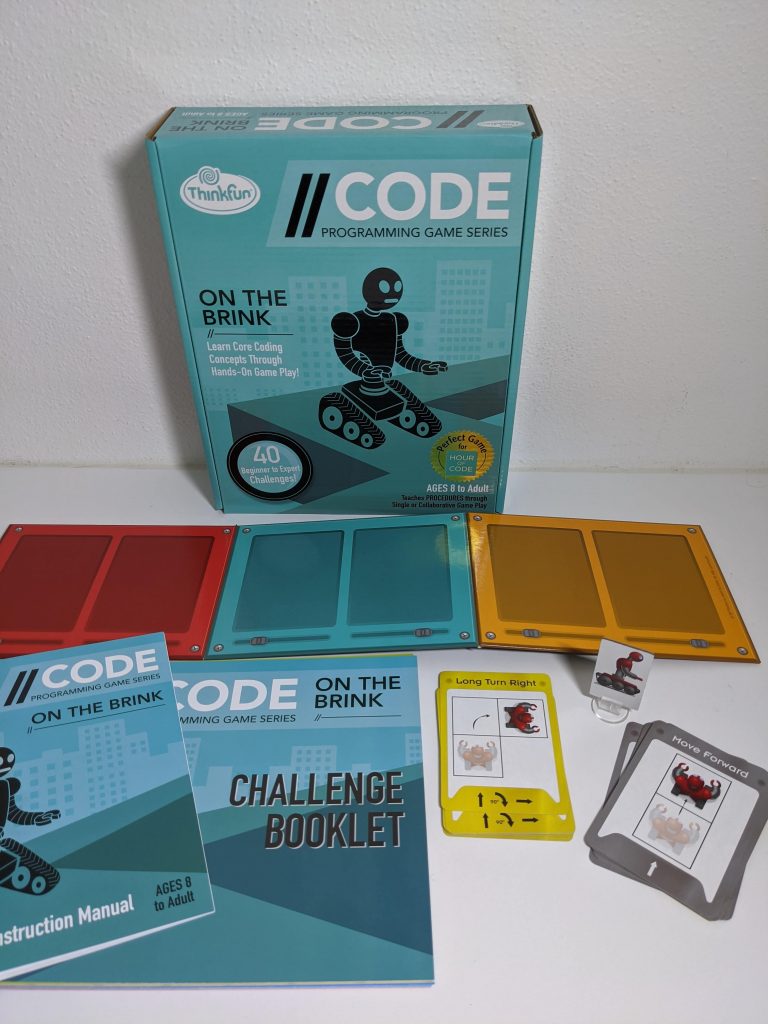
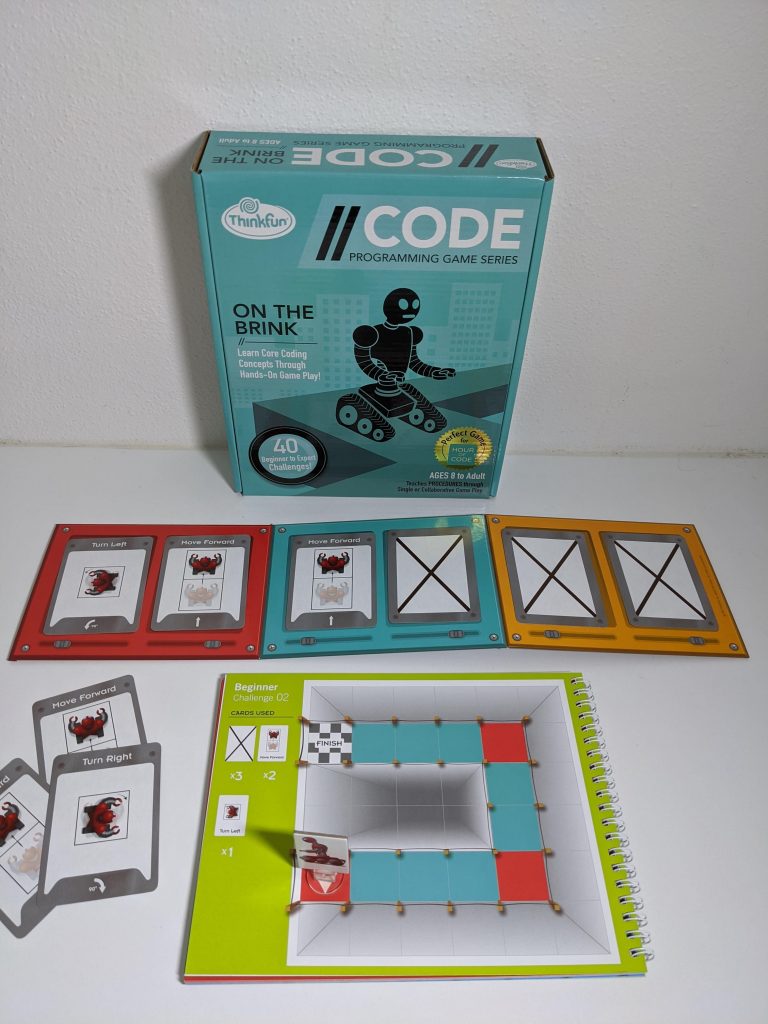

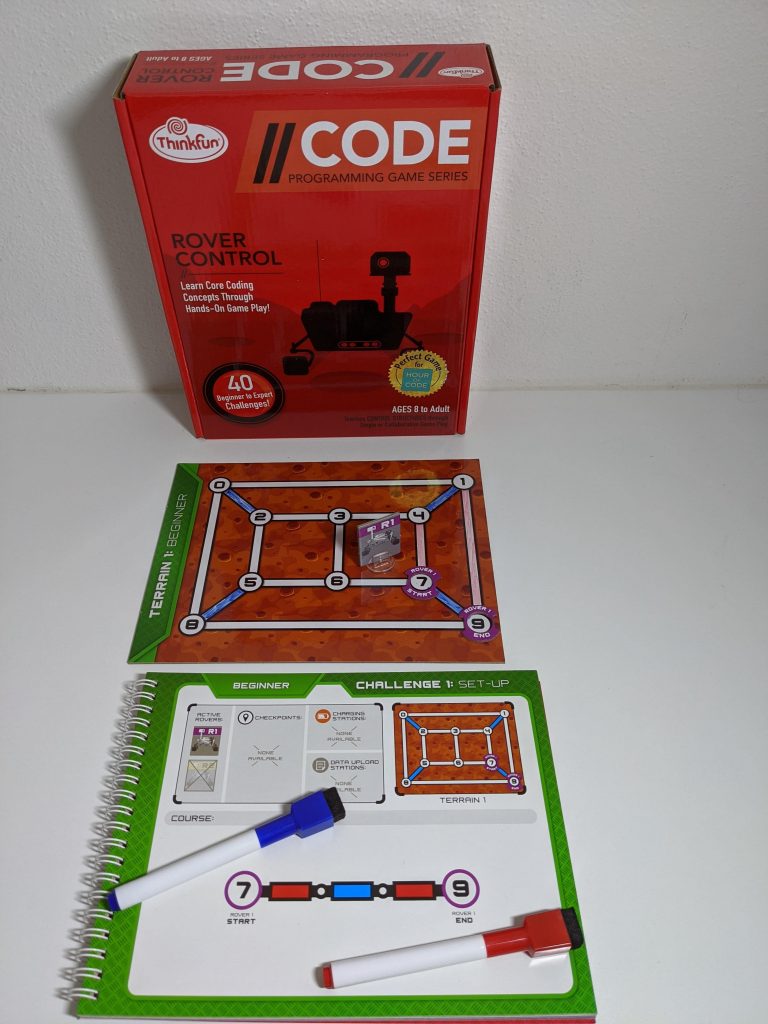
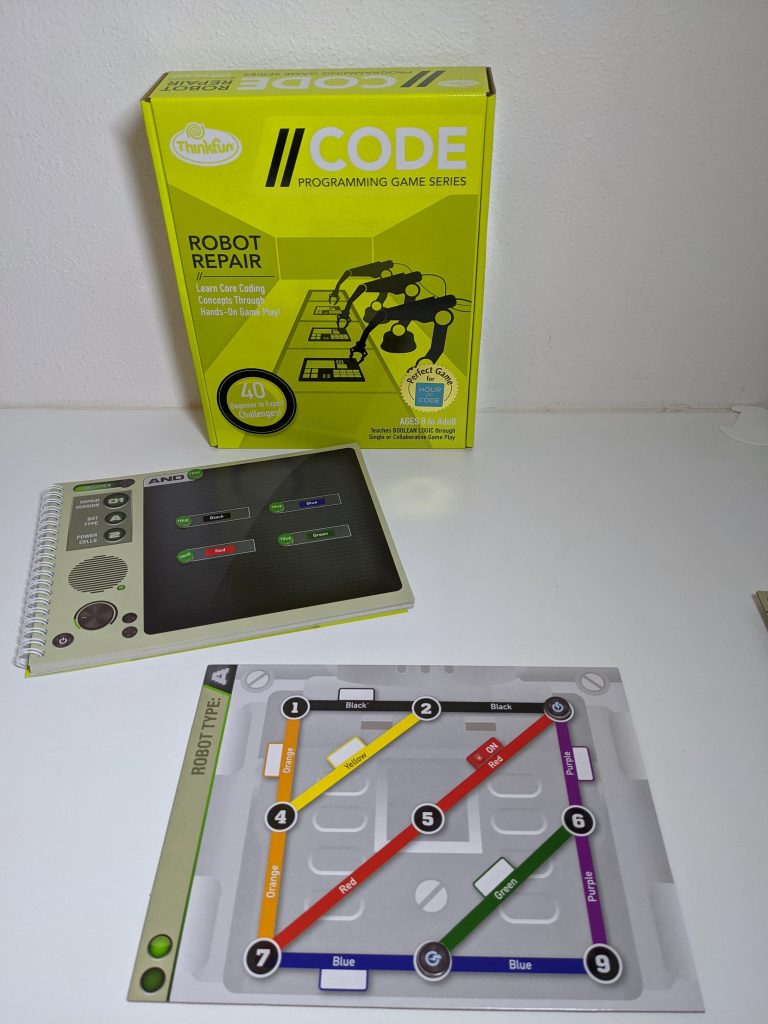
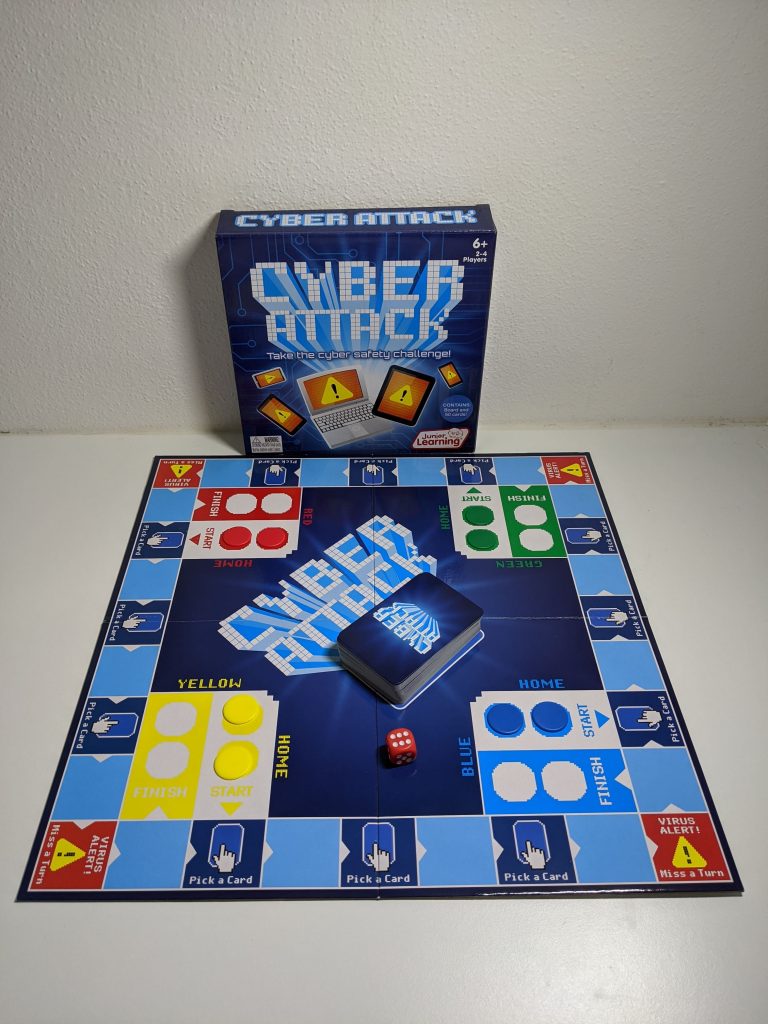
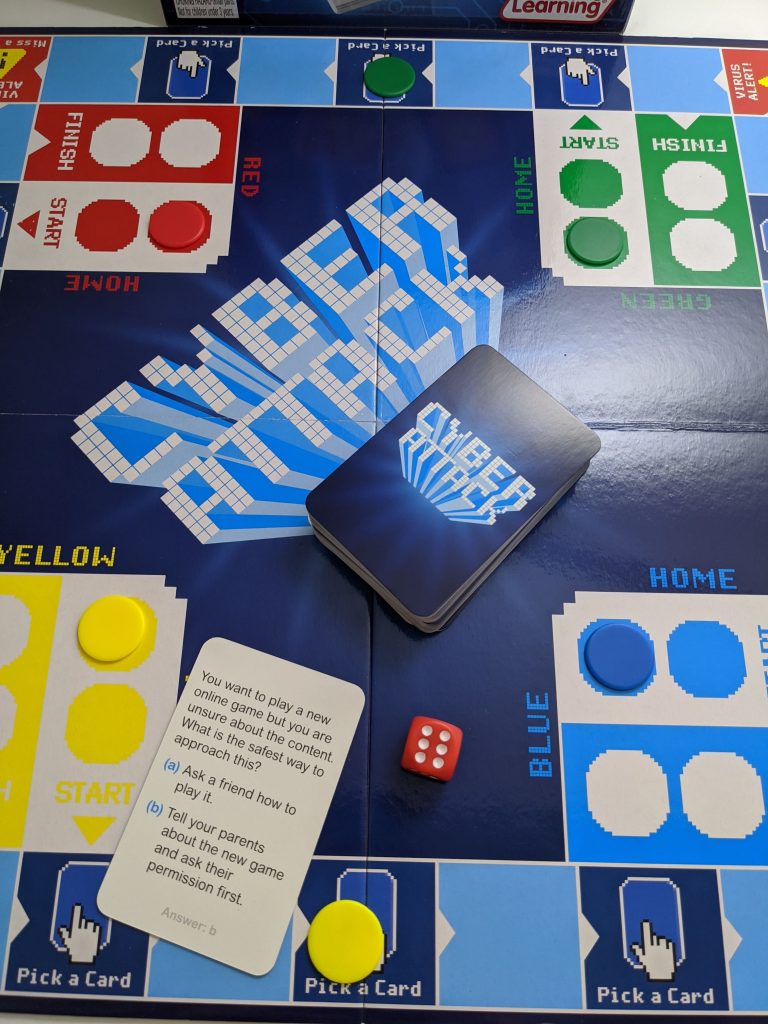






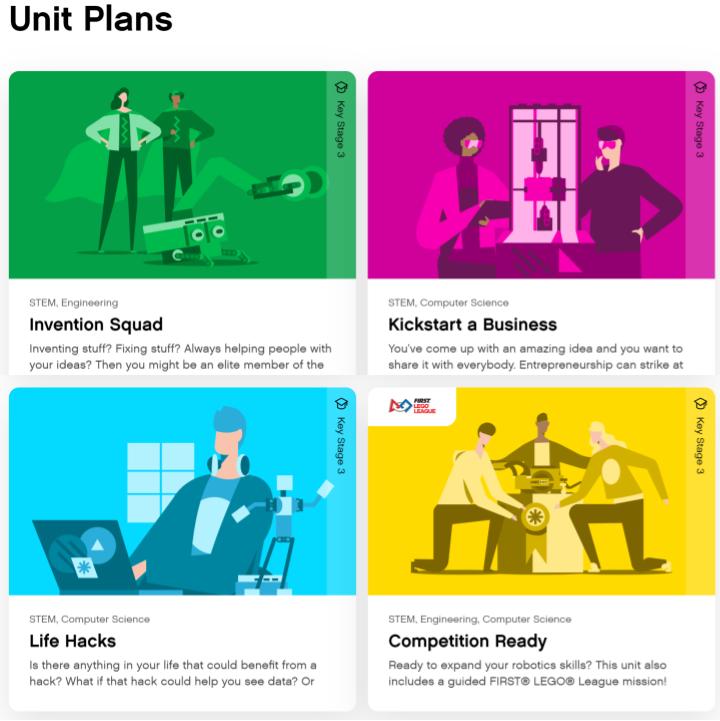






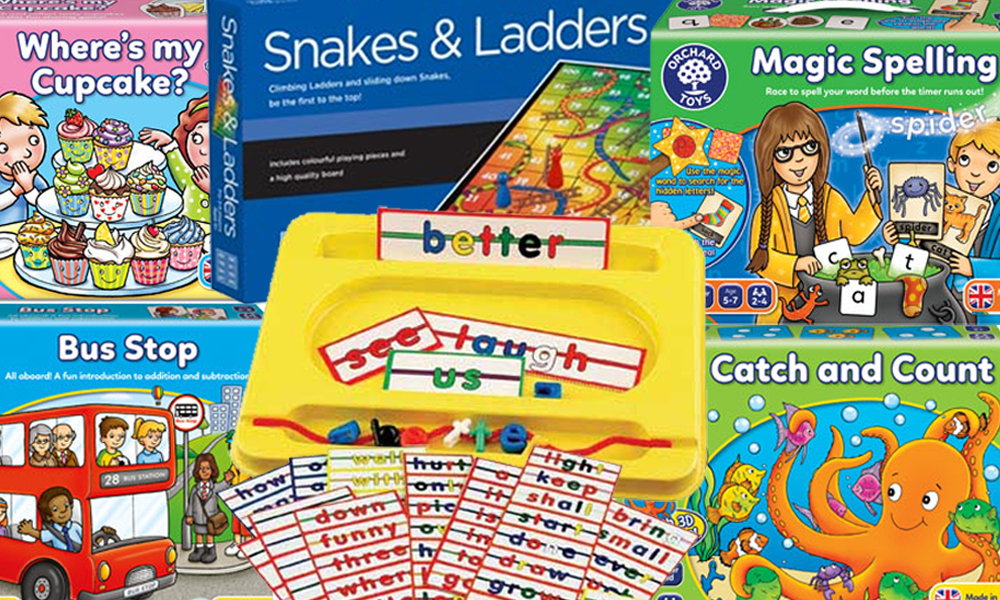

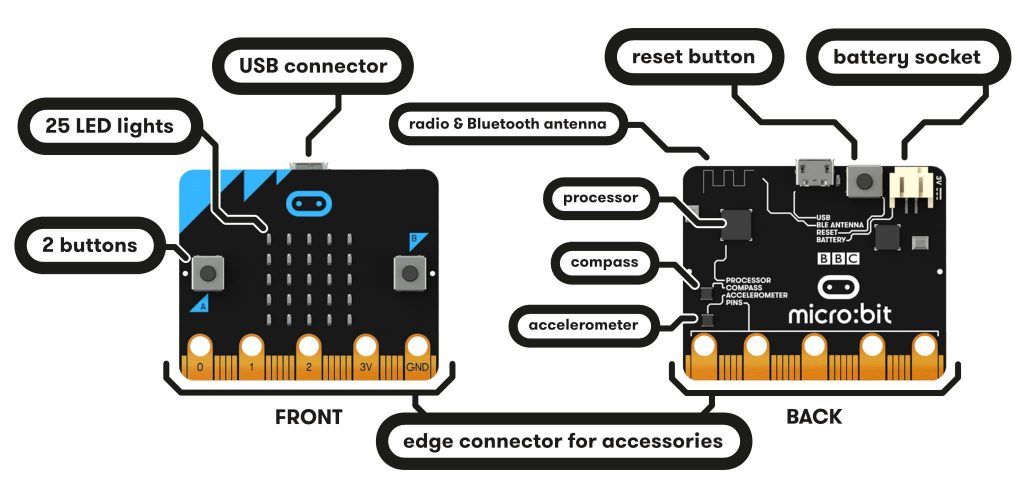
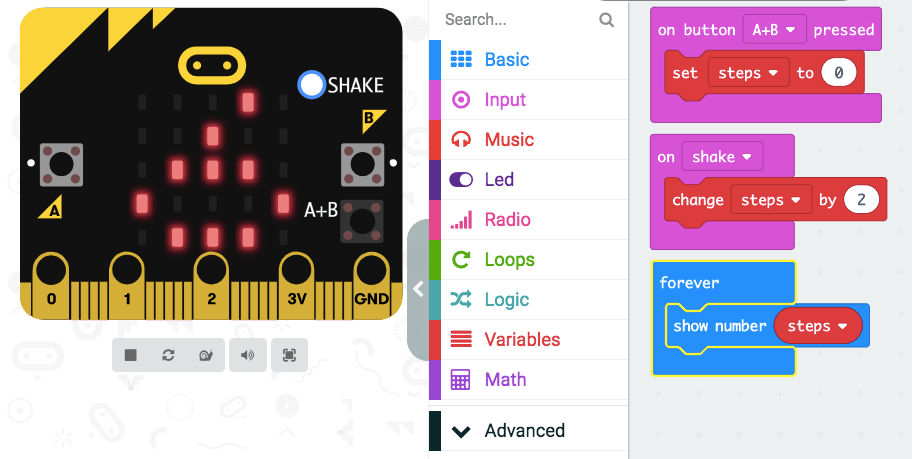
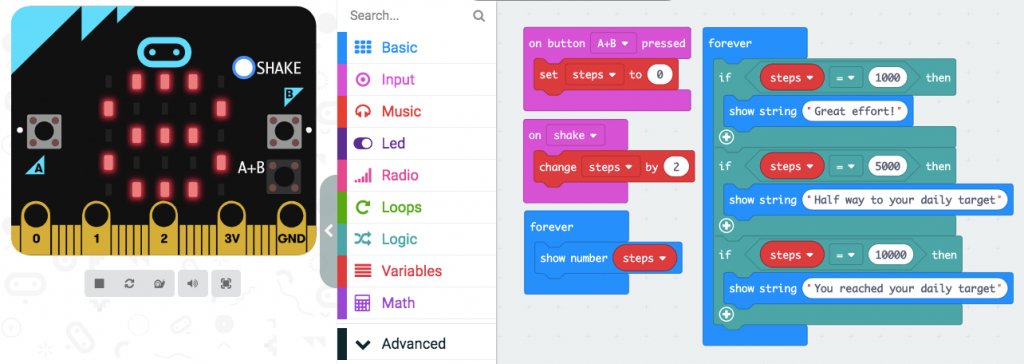

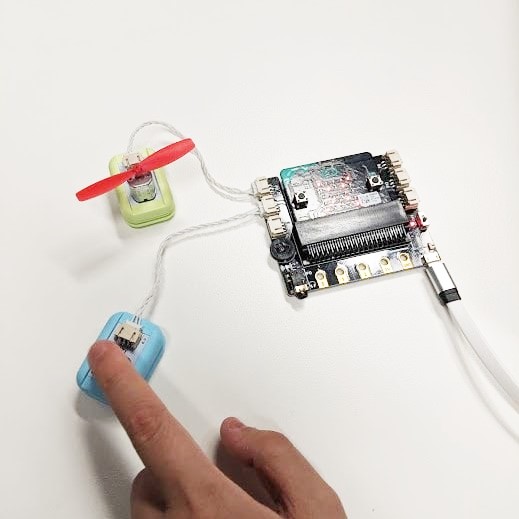




 Materials:
Materials: